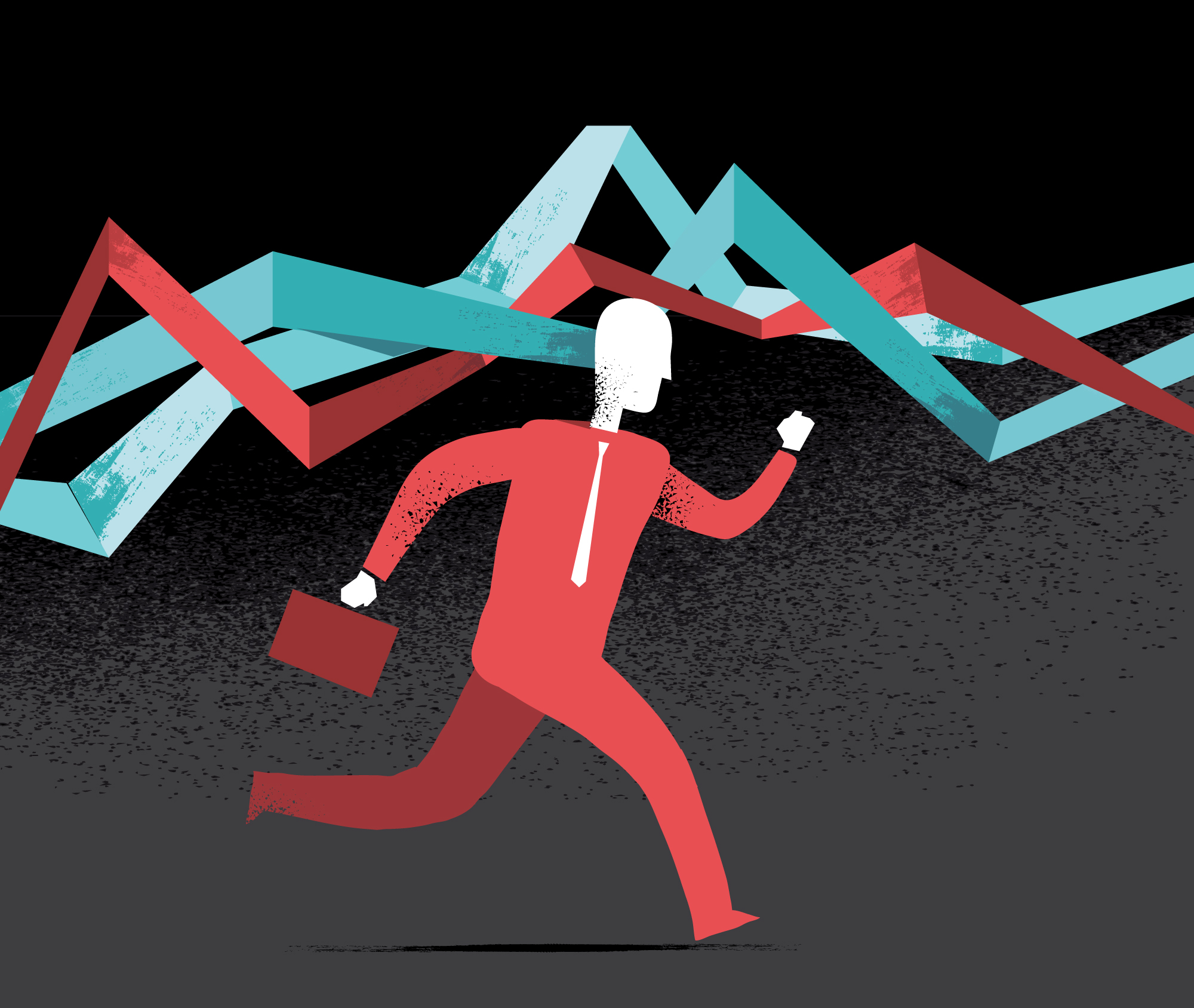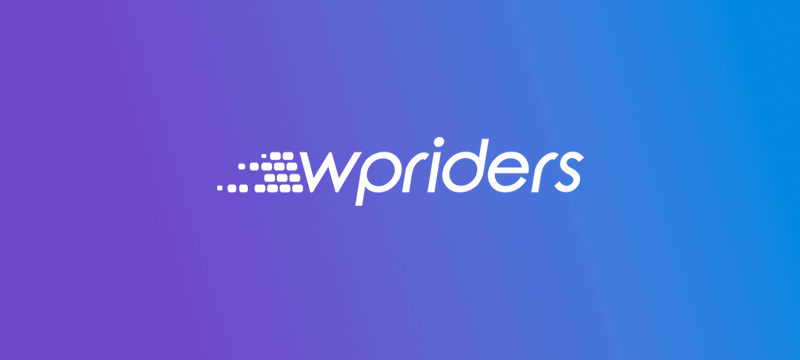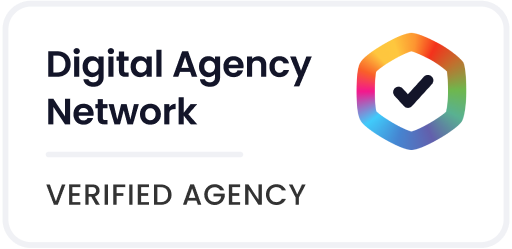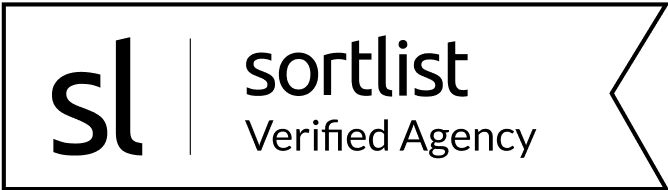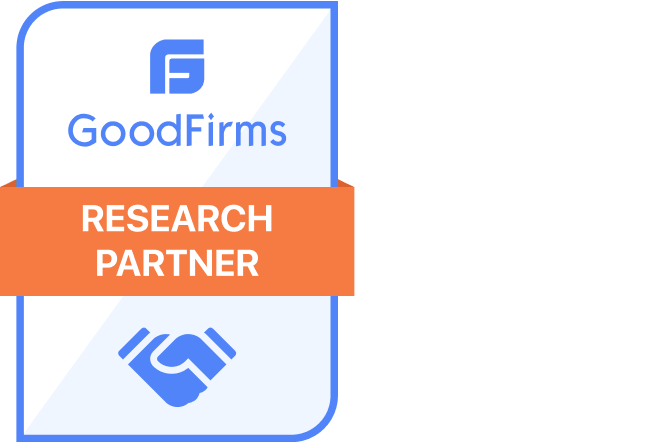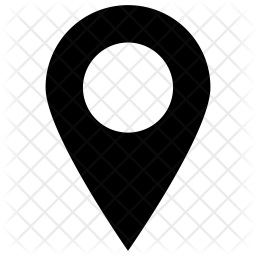TL;DR
Broken WordPress sites quickly turn simple mistakes into business emergencies. This guide explains what causes your site to crash after live editing, how to restore it fast from a backup, and why debug mode, safe file edits, and plugin isolation matter. You’ll also learn long-term prevention tactics—like staging environments, automated backups, and expert emergency help from WPRiders—to protect revenue, rankings, and reputation.
Your heart sinks into panic mode as your WordPress site crashes after editing files live. Each passing minute with an offline site means lost visitors and revenue. That dreaded white screen of death or “Error establishing a database connection” message becomes more than just frustrating—it directly threatens your business operations.
Outdated themes and plugins that don’t align with WordPress releases are the main reason websites break. Your site might display strange “looping” behavior or become unresponsive right after updates, which is one of the most common WordPress repair issues. Client projects and resources quickly feel the strain of a broken WordPress site. Creating a complete backup before any changes is a vital step that will give you the ability to restore your website if something goes wrong during repairs.
Picture this scenario—would you rather grow your business or find yourself fixing WordPress errors at 3 AM? This piece guides you through practical, high-level steps to diagnose and repair your broken WordPress site. We’ll also help you understand the limits of unplanned DIY fixes and recognize the right time to seek professional help.
What Happens When You Edit WordPress Files Live

Editing WordPress files on a live site is like performing surgery on yourself. You could do it, but why take the risk? This approach can cripple your website and business operations with critical errors.
Why Live Edits Are Risky
Your digital presence becomes vulnerable when you make changes to a live WordPress site. A minor typo or missing semicolon can crash your entire website or cause design issues. Direct edits might expose security gaps that hackers love to exploit.
Many users don’t realize how complex WordPress’s interconnected files can be. A single bad edit can trigger errors across your site. Theme and core updates will wipe out your customizations in seconds. The right code used incorrectly could lead to collateral damage and site failure.
WordPress’s file editor feature poses the biggest threat. Administrative users can modify theme and plugin files straight from the dashboard. Hackers use this to inject malicious code, exploit server vulnerabilities, and mess with your files and data. Each live edit makes your site more vulnerable.
Common Symptoms of a Broken Site
Failed live edits show clear warning signs. The “White Screen of Death” (WSOD) tops the list – a blank page that blocks access to your site’s front and back end. Plugin conflicts, memory limits, or PHP errors in edited files usually cause this.
Your site might show these red flags:
- “Error establishing a database connection” messages
- 500 Internal Server Error pages
- Pages that take forever to load
- Links that lead to 404 errors
- Security warnings that scare visitors
The site could get stuck showing “Briefly unavailable for scheduled maintenance. Check back in a minute”. This happens during plugin updates but can last forever after a bad file edit.
Business Impact: Downtime, Revenue Loss, Reputation
Breaking your WordPress site hurts more than just technically. Research shows businesses lose £5,000 every minute their website stays down. A company making $10 million yearly could lose $55,000 each day the site doesn’t work.
Downtime kills lead generation and wastes ad money. Paid campaigns become useless when visitors hit a broken site. About 67% of companies say poor website performance directly hits their revenue.
Your reputation takes the biggest hit. About 88% of visitors won’t come back after finding a broken site. Google might drop your site’s ranking because it’s always down, and your organic traffic suffers. These SEO problems last even after fixing the technical issues.
E-commerce businesses feel the pain most. Sales stop completely when customers can’t browse or buy products. Brief outages can hurt your bottom line badly. Modern customers expect websites to work perfectly, and downtime makes your brand look unprofessional.
Immediate Steps to Fix a Broken WordPress Site
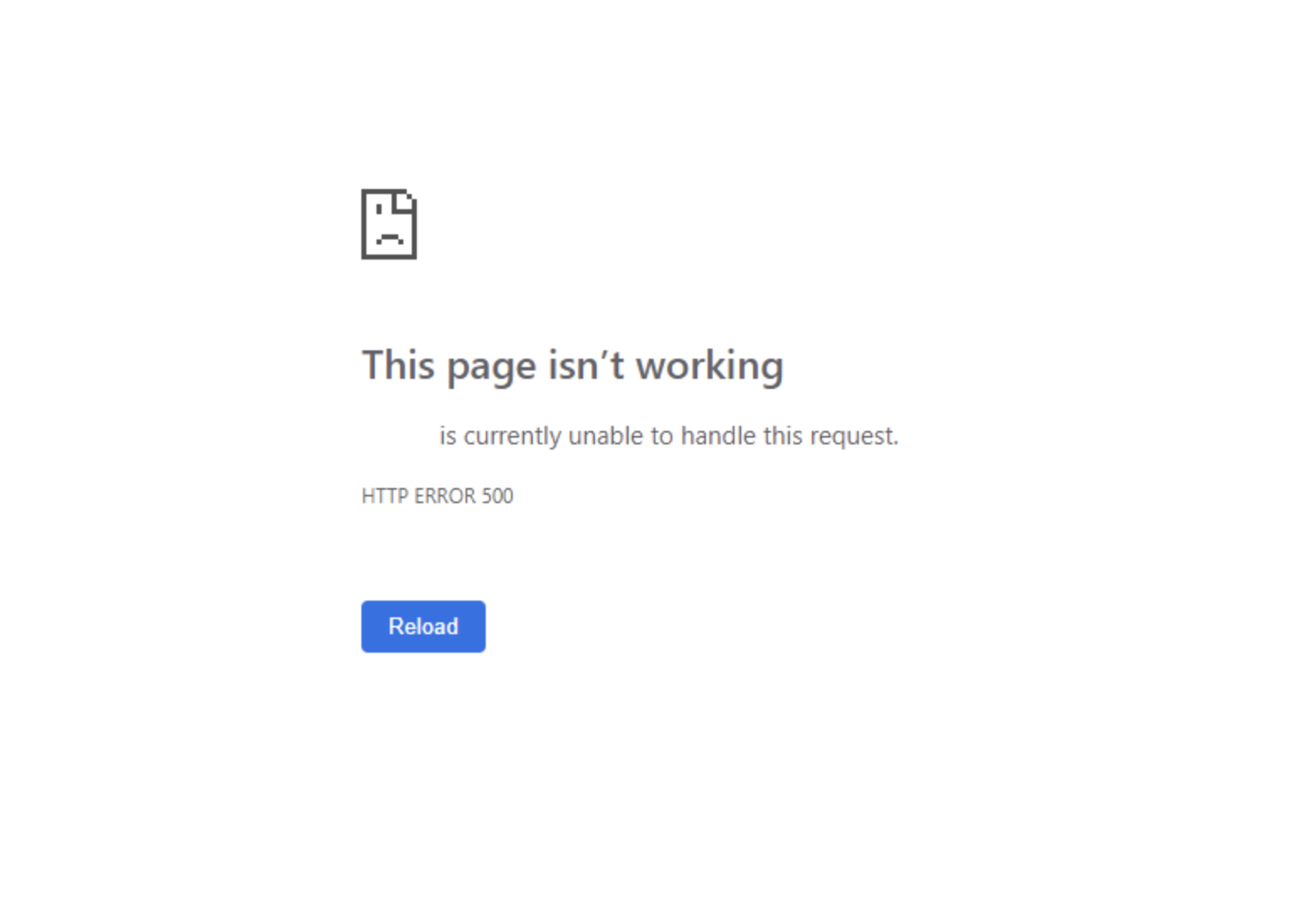
A broken WordPress site needs quick action to keep your business running smoothly. A systematic approach can make the difference between rapid recovery and costly downtime. Here are the steps you can take right away to get your site working again.
1. Restore from a recent backup
The quickest way to fix a broken WordPress site is to restore from a recent backup. Jetpack VaultPress Backup lets you restore your entire site with a single click. Your pages, posts, media files, themes, plugins, WordPress files, and database are included in these backups.
The restoration will overwrite your current site with the backup version. You’ll lose any changes made after the backup point. Make copies of important content created after your restore point before starting the restoration.
2. Enable debug mode to identify errors
WordPress comes with a built-in debugging system that helps find what’s breaking your site. Add this code to your wp-config.php file above the line “That’s all, stop editing! Happy blogging.” to enable debug mode:
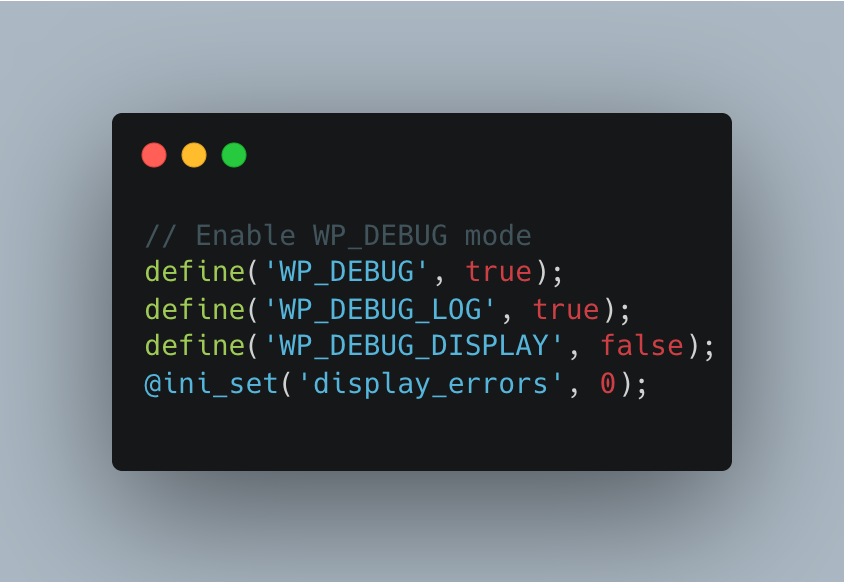
This setup saves all errors to a debug.log file in the wp-content directory without showing them on your site. The log helps identify which plugin, theme, or code snippet creates problems.
3. Deactivate plugins via FTP or cPanel
Plugin conflicts often cause WordPress crashes. You’ll need to deactivate plugins manually since you probably can’t access your admin dashboard:
- Connect to your site via FTP or your hosting provider’s file manager in cPanel
- Direct yourself to the
/wp-content/directory - Find the
pluginsfolder and rename it toplugins_oldorplugins.deactivated - Refresh your site to check if it works
This step turns off all plugins. Your site coming back online confirms a plugin caused the issue. Rename the folder back to plugins and deactivate plugins one by one by renaming specific plugin folders until you find the problematic one.
4. Switch to a default theme
Your theme might be causing problems if plugin deactivation doesn’t help. Here’s how to switch to a default WordPress theme:
Connect to your site via FTP or cPanel’s file manager. Direct yourself to /wp-content/themes/ and rename your current theme’s folder. WordPress switches to a default theme automatically if available. Download and upload a fresh copy of Twenty Twenty-Three from WordPress.org to your themes directory if needed.
5. Check and fix the .htaccess file
Your server handles requests through the .htaccess file, which can become corrupted. Look for this hidden file in your WordPress root directory. If it’s causing issues:
Make a backup by renaming the existing .htaccess file to .htaccess-old. Create a new .htaccess file with this standard WordPress configuration:
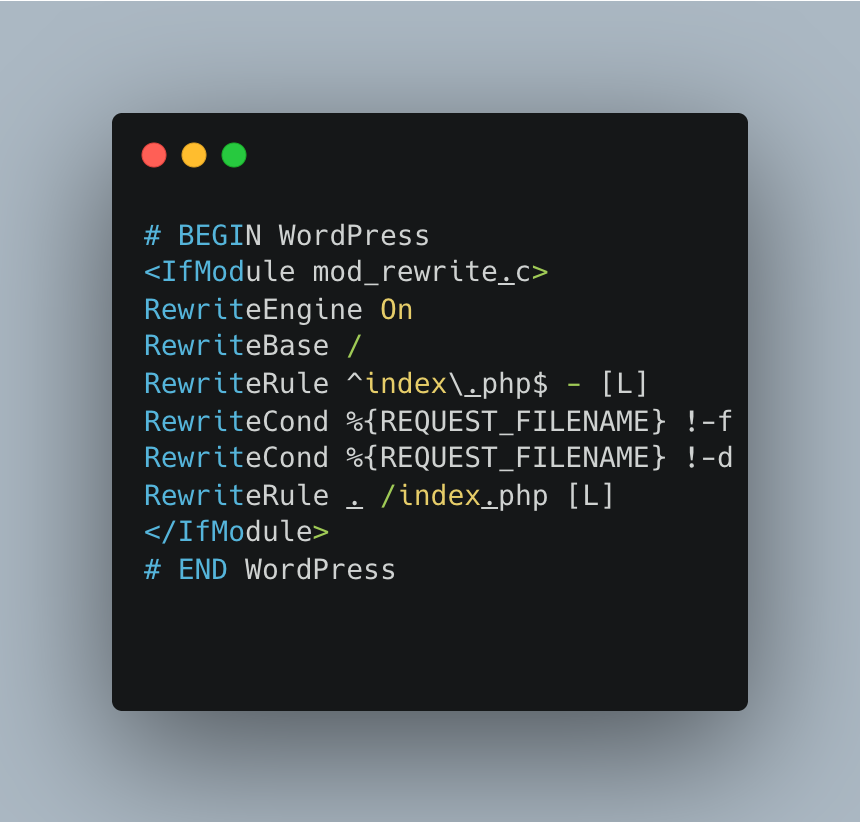
The WPRiders team specializes in rapid response for WordPress emergencies if your site stays broken or you need expert help. They provide professional assistance for time-sensitive recovery needs.
Advanced WordPress Repair Techniques
WordPress sites sometimes need advanced repair techniques beyond simple troubleshooting steps. These sophisticated methods can rescue your site from catastrophic situations, but you’ll need more technical expertise.
1. Repair the database using wp-config or phpMyAdmin
Database corruption usually causes persistent WordPress errors. WordPress has a built-in database repair tool that you can quickly activate. Add this line to your wp-config.php file:
define('WP_ALLOW_REPAIR', true);
You can access the repair interface at yourdomain.com/wp-admin/maint/repair.php. Remember to remove this code from wp-config.php after you’re done, since it doesn’t require login authentication.
Another option is to use phpMyAdmin through your hosting control panel. Select your WordPress database, check all tables, and choose “Repair table” from the dropdown menu. This works well when database errors block your site access.
2. Reinstall core WordPress files safely
You can reinstall WordPress without losing content if your core files get corrupted. The quickest way is through your dashboard (if you can access it) – go to Dashboard > Updates and click “Re-install Now.”
Here’s how to use FTP when your dashboard isn’t working:
- Download WordPress from wordpress.org
- Extract the files and delete the wp-content directory
- Upload remaining files to your server, overwriting existing ones
Developers can use WP-CLI as it’s faster: wp core download --skip-content --force reinstalls core files while keeping your content safe.
3. Fix file permissions and ownership
Wrong file permissions can break WordPress. Here are the recommended settings:
- 755 for directories (owner can read/write/execute, others can read/execute)
- 644 for files (owner can read/write, others can read only)
- 600 or 640 for wp-config.php (for enhanced security)
Your FTP user account should own the files, not the webserver process. Wrong ownership stops WordPress from writing to important directories.
4. Increase PHP memory or execution time
PHP memory limits often trigger the “Allowed memory size exhausted” error. This line in your wp-config.php file helps:
define('WP_MEMORY_LIMIT', '256M');
Long-running processes might fail with “Maximum execution time exceeded” errors. You can extend this limit:
set_time_limit(300);
This gives you 300 seconds (5 minutes) of execution time.
These advanced fixes might not always work. WPRiders specializes in WordPress emergency recovery and can help with complex database repairs and server configurations. This lets you focus on running your business instead of fixing technical issues.
How to Prevent Future WordPress Breakdowns
Fixing WordPress disasters is nowhere near as quick as preventing them. These proactive measures will protect your site from breaking down and help your business run smoothly.
1. Use a Staging Site for All File Edits
A staging site works as a private copy of your live website. You can safely test changes here before making them public. This controlled environment lets you try new themes, plugins, or code without putting your main site at risk. Most managed WordPress hosts give you one-click staging creation. You can also use plugins like WP Staging to set up a testing environment. Once you confirm your changes work well, you can push them to your live site with confidence.
2. Schedule Regular Backups and Updates
Automated backups serve as your insurance policy against WordPress disasters. Set up daily backups for sites that update often and weekly ones for static sites. Note that testing your backups through trial restores in staging is essential. Keeping your software current is a vital security measure—outdated themes and plugins create major vulnerabilities. Turn on automatic updates for minor WordPress releases and schedule major updates when traffic is low.
3. Limit Plugin Usage and Vet All Themes
Your site becomes more vulnerable with each new plugin you add. Review your plugins regularly and remove any inactive or unnecessary ones that drain resources or create security risks. When choosing themes, stay away from “nulled” (pirated) versions that often hide malware or backdoors. Choose themes from trusted developers who release regular updates and security patches.
4. Monitor Site Health and Performance
WordPress’s built-in Site Health tool checks important settings and spots potential issues. You can find it under Tools → Site Health to see your site’s status score and suggested improvements. Plugins that track PHP errors, broken links, and user activity are a great way to get detailed monitoring. Watch for high memory usage or slow response times—these often signal bigger problems ahead.
Why You Shouldn’t Go It Alone: Call in the Experts
DIY fixes on your broken WordPress site can do more harm than good after a point. Professional help is an affordable option that pays off in the long run—especially when you work with specialists who live and breathe WordPress every day.
DIY Fixes Make Things Worse
Technical troubleshooting without proper knowledge often adds to existing problems. Failed fixes create new issues that might corrupt databases or damage key files beyond repair. Your business operations lose precious time while you struggle with technical problems that require specialized expertise to resolve safely.
WPRiders’ Proven Approach to Urgent WordPress Recovery
Over the years, we’ve seen just about every way a WordPress site can break. This experience has shaped our recovery process: rapid diagnosis, restoration of vital functions, and thorough site recovery. We’ve handled everything from straightforward plugin conflicts to complex database corruptions and obscure server misconfigurations. This breadth of experience means we can quickly identify what’s actually causing your problems and fix it properly the first time, regardless of how unusual or complex the situation might be.
Lightning-Fast Response When It Matters Most
When your site goes down, every minute of downtime affects your business. At WPRiders, we respond the same day to business-critical situations because we understand what’s at stake. Our priority is always getting your essential functions back online first—restoring your ability to serve customers and generate revenue while we work on the complete recovery.
Comprehensive Ongoing Support and Protection
Here’s the thing: we don’t just fix emergencies and disappear. Our approach includes continuous monitoring, regular updates, security hardening, and performance optimization. This isn’t about upselling—it’s about preventing the next crisis before it happens. We’ve found that proactive maintenance saves our clients from costly downtime and the stress of unexpected outages.
Free Your Team to Focus on What They Do Best
When you work with WPRiders, your team doesn’t need to become technical experts. Your staff can focus on growing the business and serving customers instead of troubleshooting server errors at midnight. It’s a straightforward trade: you handle your expertise, we handle ours. The result is a more stable site, better security, and your team working on things that actually move your business forward.
Conclusion
Live editing mistakes on your WordPress site can quickly turn a technical hiccup into a full-blown business crisis. This piece shows how a simple code error leads to downtime, lost revenue, and reputation damage. It also explores quick fixes and ways to prevent these problems.
DIY fixes might look tempting but often create more issues without the right expertise. A smart approach to WordPress maintenance shields your website and your entire business operation.
Your first defense against unexpected failures comes from staging environments, regular backups, and careful plugin management. All the same, specialized teams like WPRiders offer the quickest path to recovery and business continuity during emergencies.
To name just one example, see what website downtime really costs – missed sales, wasted ad money, and lost customer trust. Your WordPress site is a vital business asset, not just another technical component. This makes perfect sense from a business viewpoint.
Next time WordPress issues pop up, compare the value of professional help against the risks of lengthy troubleshooting. Your time and skills serve you better in growing your business, while WordPress experts handle technical challenges that keep your digital presence safe and working.
Your website stands for your brand online. Protect it with good maintenance and expert support when you need it. This approach will give you more time to reach business goals instead of fixing emergencies.
Key Takeaways
When your WordPress site breaks after live editing, quick action and professional help can save your business from costly downtime and reputation damage.
- Restore from backup first – The fastest recovery method is restoring from a recent backup, which can get your site online immediately while preserving most content.
- Never edit live files directly – Use staging sites for all changes to avoid crashes, security vulnerabilities, and the cascade of errors that live edits create.
- Implement automated backups and monitoring – Daily backups and regular site health checks prevent disasters and provide insurance against future breakdowns.
- Know when to call professionals – DIY fixes often worsen problems; expert WordPress recovery services minimize downtime and protect your business continuity.
- Calculate the true cost of downtime – Businesses lose an average of £5,000 per minute of website downtime, making professional intervention a smart investment.
Remember that every minute your site remains broken costs you visitors, revenue, and search engine rankings. The key is having a systematic approach to both prevention and recovery, whether through proper staging practices or knowing when to engage WordPress specialists who can restore your site quickly and safely.
FAQs
Q1. How can I quickly restore my broken WordPress site?
The fastest way to recover is by restoring from a recent backup. If you have a backup solution in place, you can often restore your entire site with just one click. This will revert your site to its previous working state, including pages, posts, media, themes, plugins, and database.
Q2. What should I do if I don’t have a backup of my WordPress site?
If you don’t have a backup, try deactivating all plugins by renaming the plugins folder via FTP or cPanel. If that doesn’t work, switch to a default WordPress theme. You can also enable WordPress debug mode to identify specific errors, or check and fix the .htaccess file if necessary.
Q3. How can I prevent my WordPress site from breaking in the future?
To prevent future breakdowns, always use a staging site for testing changes before applying them to your live site. Schedule regular backups and updates, limit the number of plugins you use, and carefully vet all themes. Additionally, monitor your site’s health and performance regularly to catch potential issues early.
Q4. When should I consider calling in WordPress experts for help?
You should consider professional help when DIY fixes aren’t working or are making the situation worse. Experts can provide a rapid response for WordPress emergencies, minimizing downtime and protecting your business continuity. They can also offer ongoing support and proactive protection to prevent future issues.
Q5. What are the business implications of a broken WordPress site?
A broken WordPress site can have severe business implications. Companies lose an average of £5,000 per minute of downtime. Beyond immediate revenue loss, it can lead to wasted advertising spend, diminished lead generation, and long-term reputational damage. It may also negatively impact your search engine rankings, further reducing organic traffic and visibility.