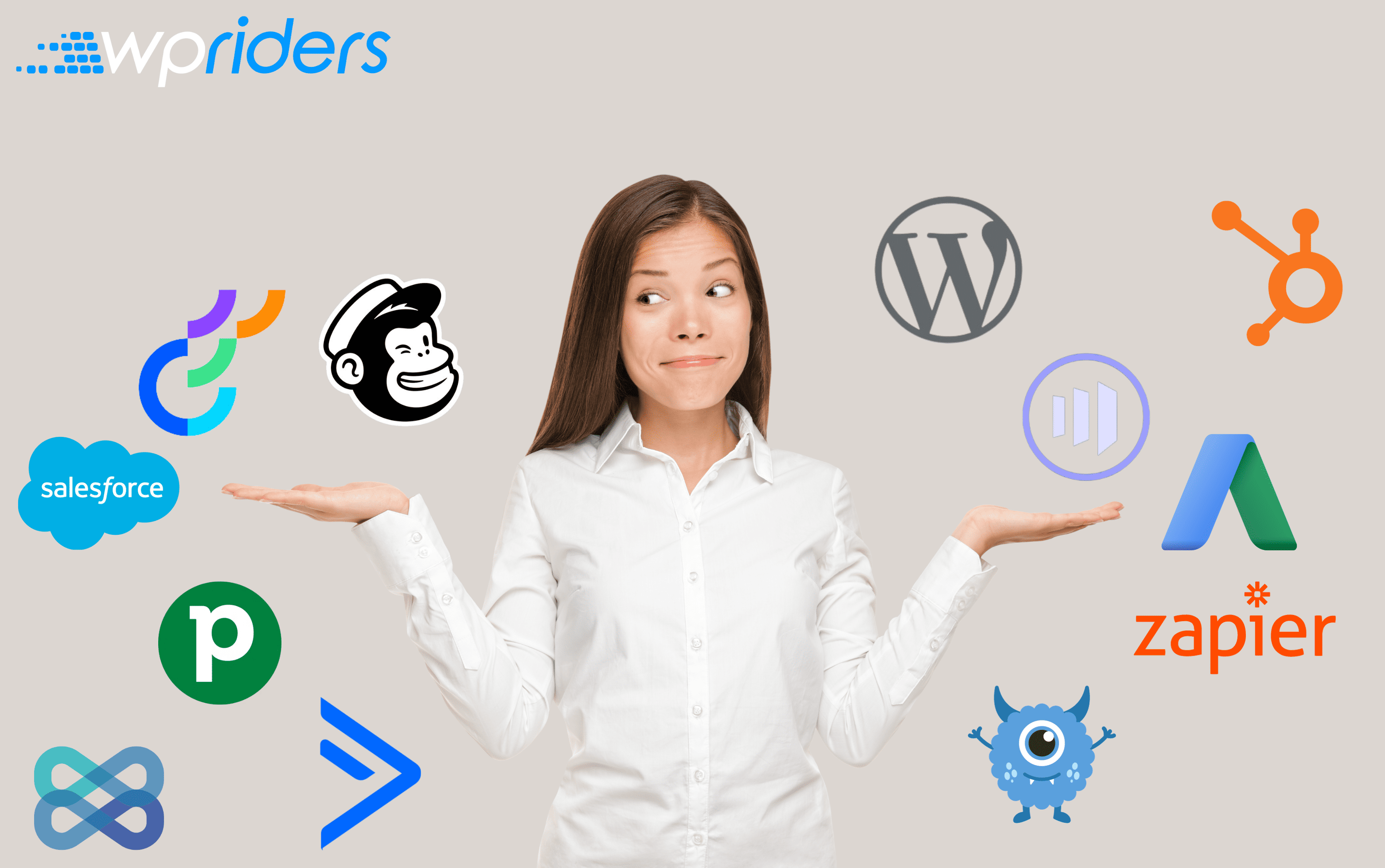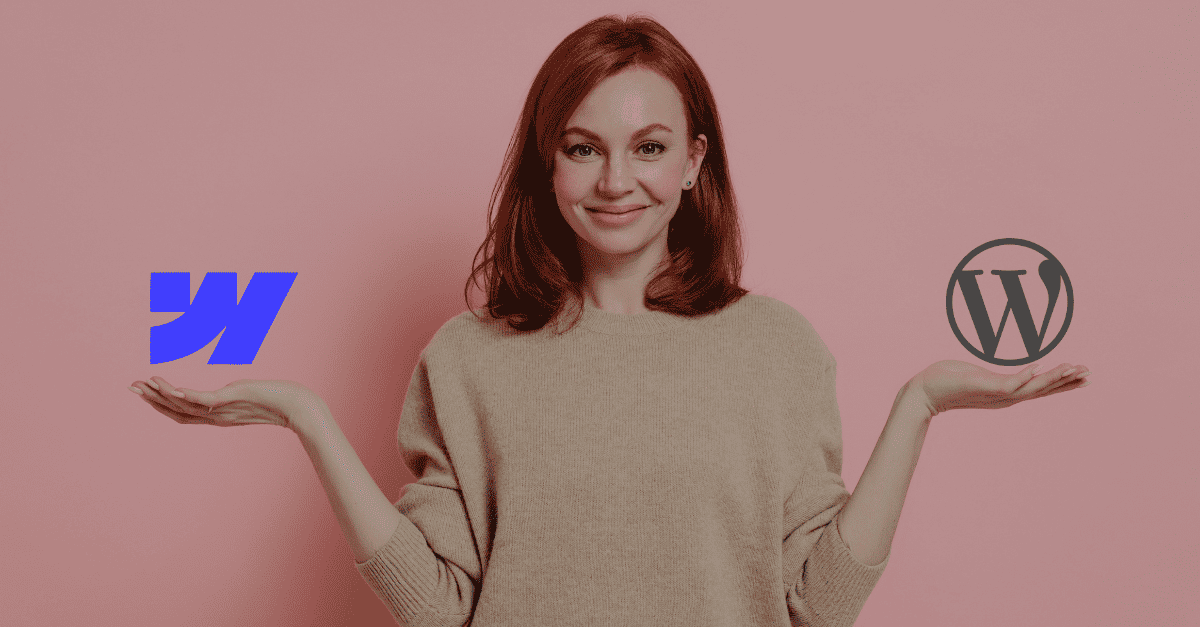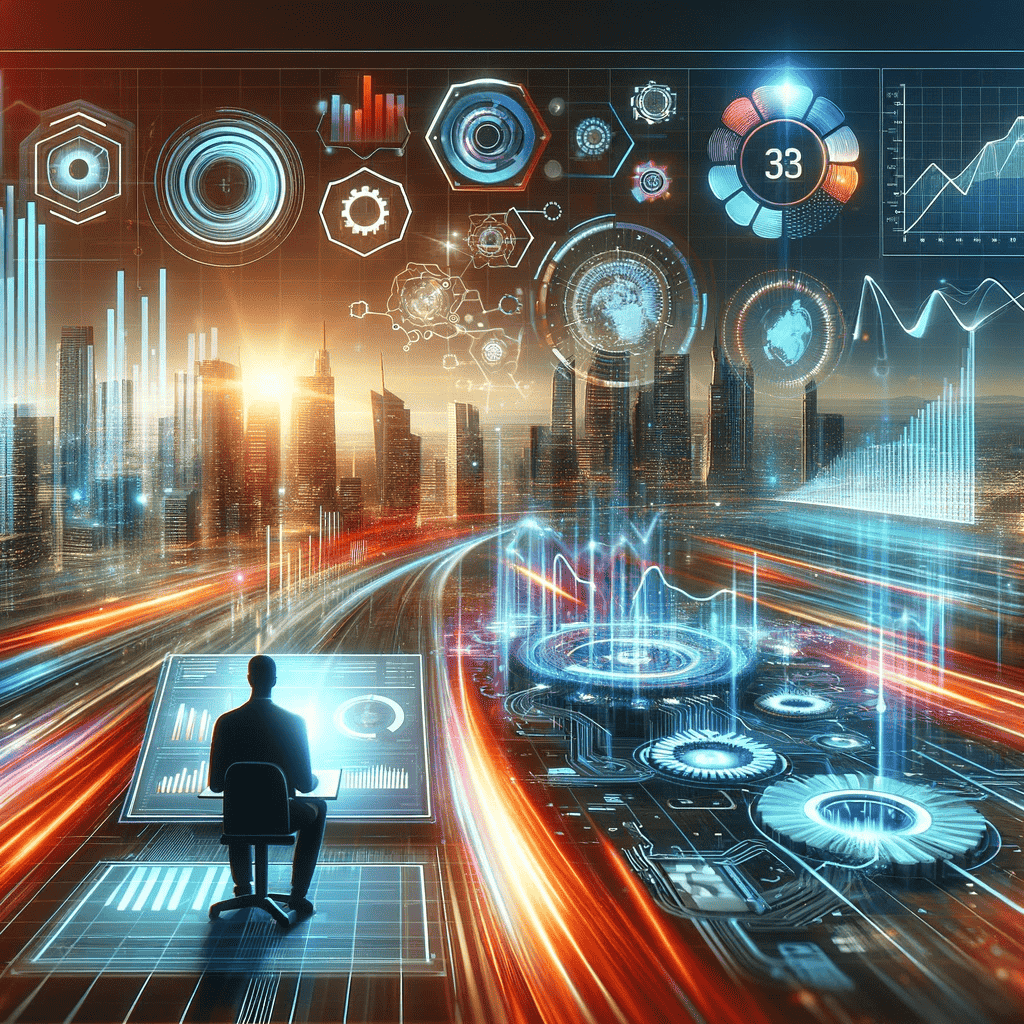Categorize WordPress Comments in Genesis Framework
TL;DR: If you want to download the FREE comments categories plugin for your own use, click here
We have created a new version from scratch that is publicly available as a contribution to the WordPress community.
Have you ever needed to categorize comments added to your site?
WordPress, our favorite Content Management System (CMS) allows developers to create customized content types and associated taxonomies, either hierarchical (similar to post categories) or dispersed (similar to post tags). Content and plugin developers alike have been focusing on offering tools and mechanisms that manage such content, but there is one area of a site’s content that remained untapped: user comments – yes, that content area in a site apparently unfit for complex structures. Our new plugin makes user comments the subject of categorization in response to a client request.
How Comment Categorization Works
To best describe how the plugin works, here is the actual comments form for a recipe at Minimalist Baker.
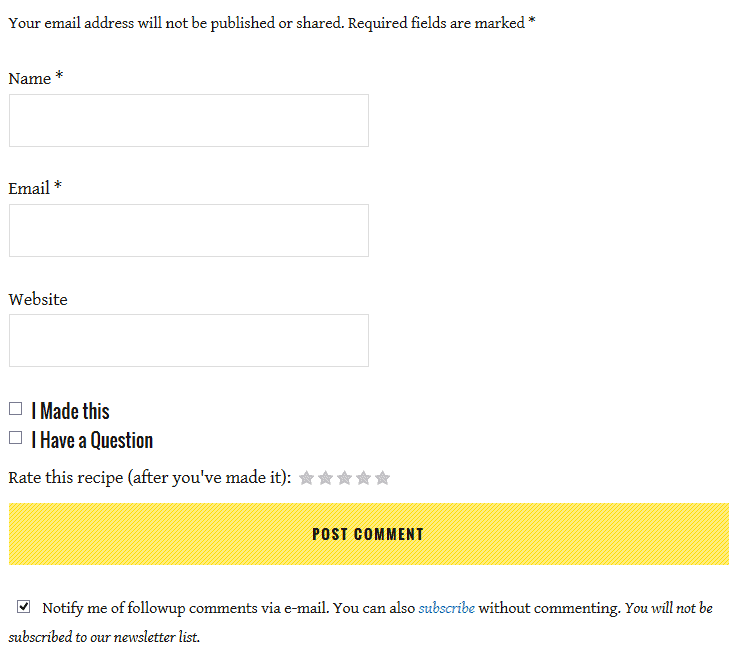
At the bottom of the page, the already familiar user comments form provides two checkboxes: I Made this and I Have a Question. The user fills out the required fields (Comment, Name, and Email), checks any of these two checkboxes, and clicks Post Comment. The very action of checking any of the two checkboxes is similar to attaching a tag to the comment. In short, the user sets the “tags” for the comment, indicating the comment belongs to a person who made de recipe and has additional questions about the recipe.
As the user submits the comment, it is posted to the list. But the interesting part is about to start. At the top of the comments list, three tabs — All Comments, I made this, and Questions – allow users to filter which comments are being displayed. Clicking I made this will show only the comments whose authors checked the I made this checkbox, while clicking Questions will show only the comments whose authors checked the I Have a Question checkbox. To see all comments, and ignoring any choices for the comment tags, a user needs to click All Comments. I don’t know about you, but I find this both useful and elegant.
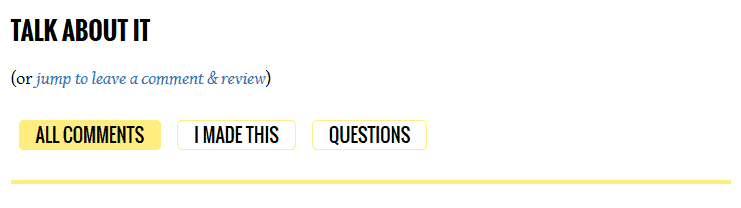
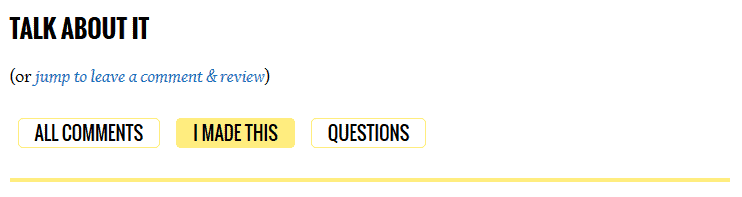
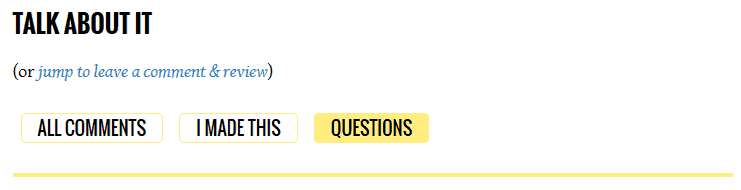
Managing Comment Categorization
In typical fashion, the administrator manages the comments by editing its content and status. Additionally, the administration comment form shows two check boxes that allow the administrator to apply the tags in the back-end. Don’t you think this is a great idea? Do you remember when you wished you could retract something you said in a comment?
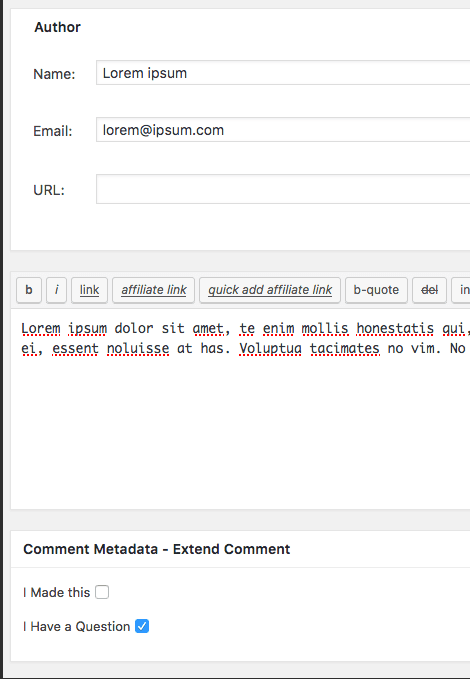
Engineering the Comment Categorization Plugin
Our customer developed the site using the Genesis framework for its flexibility and versatility. This smart decision allowed our developers to create the plugin and bind it to theme’s functionality. Interesting solutions adopted in this plugin include:
- Reuse Genesis callbacks – the large family of Genesis developers will have no problem installing the plugin and admire the practical and efficient solution.
- Avoid server traffic – filtering the list of comments is performed at client side using JQuery to avoid slow and expensive pulls of needed data.
Hire Expert WordPress Developers
Looking to customize or develop a new website?